You need to set up your eXp email because that’s the address eXp will start sending you emails. Your email address will be something like: [email protected] that you will set to forward to your own email account. Configure your email settings in eXp Enterprise. This happens when you’re notified with an email message to the email address you onboarded with. You will need to take action when you receive this email to trigger the email forwarding option, which happens through a program called “DuoCircle.” You will need to verify what email address you want to forward your eXprealty address to.
- You can configure your free email account to also SEND emails from this account as your eXprealty.com company email address. (see below)
- If you have your own domain, such as DoeRealEstate.com, and you want your email to receive and send from [email protected], then you might consider using GSuite or a service like GoDaddy for email and domain hosting. It’s just an idea, not necessary though.
If you have questions about your email address, go to Tech Outpost in eXp World.
Configure Gmail to Send As your eXp Email
Below are the instructions to set up the ability to Send As your @exprealty.com alias in Gmail.
IMPORTANT NOTE: You will need the username and password credentials sent to your personal email address in the message: eXp Passport – Email Forwarding Confirmation
- Login to your gmail.com account
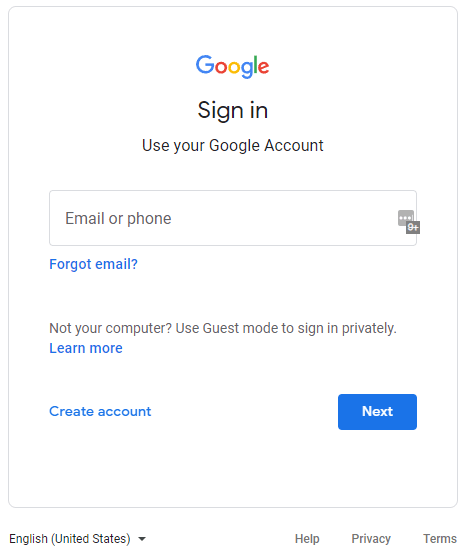
- Click the Gear icon and See all Settings
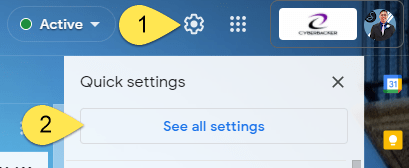
- Click Accounts
- Click Add another email address from the Send Mail as section
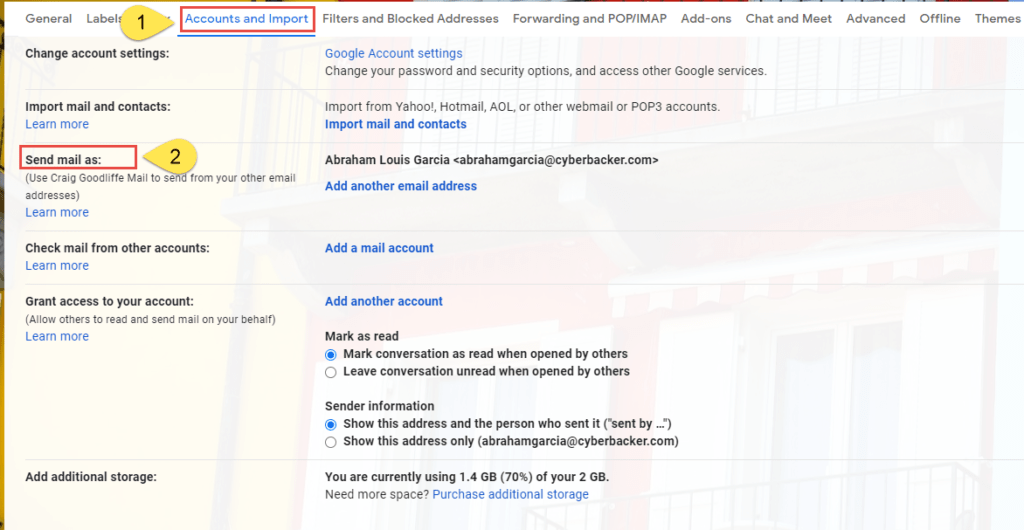
- Name: Enter your first and last name
- Email Address: Enter your @exprealty.com alias
- Check the box next to Treat as an alias
- Click Next Step
- You will be prompted to verify your email address.
- Click Send verification
- You will receive an email verification from Google to your personal email account containing a link to verify authorization of this feature with the subject line: eXp Realty Confirmation – Send Mail As…
- Click the link within the message.
- You may be prompted for a Password.
- This refers to the Server Password: expKzgGNMZupa
- Once verified , you will have the ability to Send As your @exprealty.com alias from your personal gmail account inbox.
- Refresh gmail.com
- Click Compose
- From: Select your @exprealty.com alias to Send As
Here are instructions directly from eXp Cloud: https://support.expcloud.com/portal/kb/articles/what-is-an-email-alias